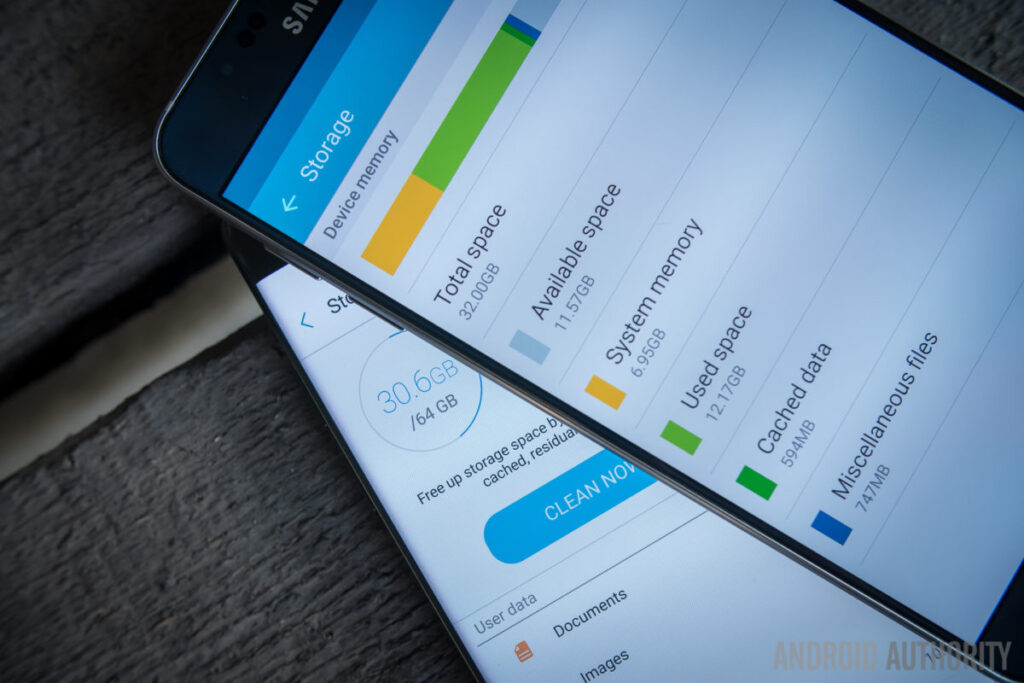Smartphones, Top Offer
How to Clear Cell Phone Memory? 5 Infallible Tips to Free Up Space
Keep the memory of your cell phone Organized is essential to ensure smooth and efficient performance. To free up space and optimize device speed, start by reviewing and deleting unused apps. Also, clear cache regularly, remove unnecessary files, and transfer media to external storage.
Make sure you also disable background apps and widgets that consume resources. By following these simple practices, you not only clean up your phone's memory, but also improve the overall experience, ensuring your device is always ready to meet your needs. In this article, we'll show you how to clear your phone's memory in five simple steps.
Remove apps
The first thing you can do in an attempt to free up more space on your device is to check installed programs that have not been in use for some time. To check which ones are in this situation, you can access “Settings” and then the installed applications section. This will give you an overview of the amount of memory each of them is using, which will make it easier to decide which one to keep on your smartphone or not.
Clear the cache
For those who are not very familiar with terms, “cache” is a temporary storage made by applications so that they start up a little faster. However, there is no problem in deleting it, this will certainly help to free up more space on your device. You can do this check individually for each program. To do this, simply access the full list of applications and click on “Storage”; then select the program you want to check and, finally, to free up more space, click the button “CLEAR CACHE”.
Save files to cloud services
This is a good choice especially for those who like taking photos and recording videos. These memories, no matter how beautiful they are, end up becoming the biggest problem in terms of storage for many people – so, ideally, you should share these files on a cloud service to guarantee more space (such as Google Drive , for example). There is also the possibility of temporarily checking which files are not so important to stay on the device and sending them to a External HD or one pen drive, thus freeing up more space.
Check sharing programs
Another fact that many don't know is that every time you send a video or photo file in programs like WhatsApp, an extra copy is saved within the program, which helps to reduce space. To do this cleaning (in the case of WhatsApp), open a conversation, click on the menu with three dots and select “Group media” (if it is a group conversation) or “Media, links and docs”, if the chat is chat with a friend or acquaintance, to eliminate data that is not important.
Use cleaning programs
Finally, the last tip for getting extra storage space on mobile devices is to use free programs for this function, such as CCleaner or similar.
FAQs
1. How do I clear my cell phone memory?
To clean your phone's memory, you can remove apps you no longer use, clear the cache, save files to cloud services, check sharing programs, and use cleaning programs.
2. How do I clear my phone's cache?
To clear your phone's cache, access the full list of applications and click on “Storage”; then select the program you want to check and finally, to free up more space, click the “CLEAR CACHE” button.
3. How do I check which apps are taking up the most space on my phone?
To check which apps are taking up the most space on your phone, go to “Settings” and then the installed apps section. This will give you an overview of how much memory each of them is using.
I hope this article was useful to you. If you have any questions or suggestions, feel free to leave a comment below.